Filter Email List To show only @gmail and @yahoo
To filter the email list to show only emails ending in @gmail.com and @yahoo.com, you can use the following steps depending on the software or tool you are using:
1. In Excel:
- Select the column containing the email addresses.
- Go to the "Data" tab and click on "Filter".
- Click on the filter dropdown in the email column.
- Select "Text Filters" and then "Contains..."
- Enter "@gmail.com" in the search box and click OK. This will filter the list to show only emails containing "@gmail.com".
- To filter for "@yahoo.com", repeat the same steps, but this time enter "@yahoo.com" in the search box.
2. In Google Sheets:
- Select the column containing the email addresses.
- Click on "Data" in the menu and select "Create a filter".
- Click on the filter icon in the email column header.
- Select "Filter by condition" and then choose "Text contains".
- Enter "@gmail.com" in the search box and click "OK". This will filter the list to show only emails containing "@gmail.com".
- To filter for "@yahoo.com", repeat the same steps and enter "@yahoo.com" in the search box.
3. Using a programming language like Python:
- Load the email list into a dataframe or list.
- Use a loop or list comprehension to filter out emails that end with "@gmail.com" or "@yahoo.com".
- Here's a simple example using Python:
```python
email_list = ['[email protected]', '[email protected]', '[email protected]']
filtered_emails = [email for email in email_list if email.endswith('@gmail.com') or email.endswith('@yahoo.com')]
for email in filtered_emails:
print(email)
```
- This code will print out only the emails ending with "@gmail.com" or "@yahoo.com".
By following these steps, you can easily filter the email list to show only emails ending in @gmail.com and @yahoo.com.
To filter the email list to show only emails ending in @gmail.com and @yahoo.com, you can use the following steps depending on the software or tool you are using:
1. In Excel:
- Select the column containing the email addresses.
- Go to the "Data" tab and click on "Filter".
- Click on the filter dropdown in the email column.
- Select "Text Filters" and then "Contains..."
- Enter "@gmail.com" in the search box and click OK. This will filter the list to show only emails containing "@gmail.com".
- To filter for "@yahoo.com", repeat the same steps, but this time enter "@yahoo.com" in the search box.
2. In Google Sheets:
- Select the column containing the email addresses.
- Click on "Data" in the menu and select "Create a filter".
- Click on the filter icon in the email column header.
- Select "Filter by condition" and then choose "Text contains".
- Enter "@gmail.com" in the search box and click "OK". This will filter the list to show only emails containing "@gmail.com".
- To filter for "@yahoo.com", repeat the same steps and enter "@yahoo.com" in the search box.
3. Using a programming language like Python:
- Load the email list into a dataframe or list.
- Use a loop or list comprehension to filter out emails that end with "@gmail.com" or "@yahoo.com".
- Here's a simple example using Python:
```python
email_list = ['[email protected]', '[email protected]', '[email protected]']
filtered_emails = [email for email in email_list if email.endswith('@gmail.com') or email.endswith('@yahoo.com')]
for email in filtered_emails:
print(email)
```
- This code will print out only the emails ending with "@gmail.com" or "@yahoo.com".
By following these steps, you can easily filter the email list to show only emails ending in @gmail.com and @yahoo.com.