WordPress is an ideal CMS for creating
your own website. The system offers many
possibilities and you do not need
knowledge of programming languages.
However, it can still be difficult if you have
absolutely no experience with CMS
systems. Do you want to create a
Wordpress website? In this article we
explain how you can do this in eight simple
steps.
1. Order a domain name and hosting
package
When you create a website, you always
need a domain name and a hosting
package. Creating a WordPress website is
no different. The domain name is the
address of your website. The hosting
package ensures that your website is
connected to the internet via a server and
therefore visible to others. There are
different parties where you can order both a
domain name and a hosting package. Some
well-known parties are Namecheap, Bluehost and Domainking.ng It is very
easy to register a domain name with such
a provider that is still free and then
immediately choose a hosting package.
2. Install WordPress on your domain name
Once you have ordered a domain name and
hosting package, you can often use this
provider to install WordPress on your
domain name via the control panel with
one click. However, some parties do not
offer this option and then you must install
WordPress yourself by setting up the
database and FTP yourself. On the
WordPress website you will find the file you
need to download and an explanation
about the installation.
3. Adjust the general settings
After you have completed the WordPress
installation, you can log in with the admin
data you provided during the installation.
You then go to 'Settings' -> 'General' where
you can set a number of general settings.
Choose a good website title and subtitle,
enter your e-mail address and choose the
correct date and time format. In addition,
you can also choose the website language
and then save the settings.
4. Choose a template or theme
Creating a WordPress website has the
advantage that you can choose a specific
template or theme and therefore do not
have to design the entire website itself. To
set a template, click on 'View' in the menu
on the left and choose 'Themes'. You click
on 'Add new' and here you can now choose
a free template for your website. The easy
thing about a template is the fact that you
immediately have a design for all pages.
You can often make a few adjustments if
you wish.
Do you largely want to create the design
for your WordPress website yourself? Then
you better choose to install a paid theme.
At ThemeForest you can find a large
number of themes for a WordPress website.
A paid theme has many more functions
than a free template and you therefore have
more options. After you have purchased the
theme, you can upload it to your website
via 'Themes'.
5. Create new pages
You can create a number of pages via
'Pages' in the menu on the left. The 'Home'
and 'Contact' pages are recommended for
all websites. Do you want to create a
WordPress website for your company? Then
you can also, for example, also install an
'About us' page, a page on which you show
your products or services and a page with
the rates that you charge. Optionally, you
can also choose to install a blog page.
Then it is time to set up the 'Home' page
so that it also becomes visible as a
homepage. To do this, go to 'Settings' ->
'Read'. At 'Homepage shows', check the box
with 'A static page' and choose 'Homepage'
for the homepage. If you have a blog page
installed, you can set it at 'Post Page'.
Then click on 'Save changes'. Do you want
to create a WordPress website with only
news items? Then you can skip this step,
because the newest messages will then be
displayed directly on the homepage.
6. Design the header
It is not always possible to fully adjust the
header of your website, but you can at least
upload your own logo. To do this, go to
'View' -> 'Theme options' and then upload
your logo. You can optionally adjust other
settings of the design of your website under
'Theme options', if you wish. Then it's time
to make the main menu. You do this via
'View' -> 'Menus'. Click on 'Add a new
menu' and give the menu a name. Check
the pages that you want in the menu and
click on 'Add to menu'. Then you can
change the order by dragging the pages or
you can put certain pages under other
pages (as a dropdown). Make sure there is
a check at the bottom of 'Main Header
menu' and save the menu.
7. Install the required plugins
There are a large number of free and paid
plugins available for a WordPress website.
If you have chosen a template and want to
be able to organize the content of the
pages yourself, it is useful to install the
Page Builder by SiteOrigin plugin. This
allows you to divide the pages into rows
and columns, so that you can determine
the location of the texts and images. Other
useful plugins are for example:
ZenCache - improves loading time
Enter WordPress SEO - meta title &
meta description
Google Analytics - for measuring visitor
numbers
AddThis - adds social media buttons
Contact Form 7 - adds a contact form
8. Place the texts and images
Your WordPress website is now almost
completely ready! All you have to do is
place the texts and images on the site. You
can enter this on the pages you have
created. You can also choose to post some
blog texts via 'Messages'. Try to
incorporate some search terms in the texts
to make your website rank higher in the
search engines. It is also useful to enter an
alt text with the search term at the images
you place. Don't forget to save the pages
and messages after entering the texts and
images!
Creating a WordPress website is actually
not that difficult at all. With a simple
template you will have your website ready
within one day. However, if you choose a
theme and you want to make many
adjustments, you will probably have to
spend a little longer on this. Fortunately,
you can make it as difficult as you want.
Good luck with designing your WordPress
website!
your own website. The system offers many
possibilities and you do not need
knowledge of programming languages.
However, it can still be difficult if you have
absolutely no experience with CMS
systems. Do you want to create a
Wordpress website? In this article we
explain how you can do this in eight simple
steps.
1. Order a domain name and hosting
package
When you create a website, you always
need a domain name and a hosting
package. Creating a WordPress website is
no different. The domain name is the
address of your website. The hosting
package ensures that your website is
connected to the internet via a server and
therefore visible to others. There are
different parties where you can order both a
domain name and a hosting package. Some
well-known parties are Namecheap, Bluehost and Domainking.ng It is very
easy to register a domain name with such
a provider that is still free and then
immediately choose a hosting package.
2. Install WordPress on your domain name
Once you have ordered a domain name and
hosting package, you can often use this
provider to install WordPress on your
domain name via the control panel with
one click. However, some parties do not
offer this option and then you must install
WordPress yourself by setting up the
database and FTP yourself. On the
WordPress website you will find the file you
need to download and an explanation
about the installation.
3. Adjust the general settings
After you have completed the WordPress
installation, you can log in with the admin
data you provided during the installation.
You then go to 'Settings' -> 'General' where
you can set a number of general settings.
Choose a good website title and subtitle,
enter your e-mail address and choose the
correct date and time format. In addition,
you can also choose the website language
and then save the settings.
4. Choose a template or theme
Creating a WordPress website has the
advantage that you can choose a specific
template or theme and therefore do not
have to design the entire website itself. To
set a template, click on 'View' in the menu
on the left and choose 'Themes'. You click
on 'Add new' and here you can now choose
a free template for your website. The easy
thing about a template is the fact that you
immediately have a design for all pages.
You can often make a few adjustments if
you wish.
Do you largely want to create the design
for your WordPress website yourself? Then
you better choose to install a paid theme.
At ThemeForest you can find a large
number of themes for a WordPress website.
A paid theme has many more functions
than a free template and you therefore have
more options. After you have purchased the
theme, you can upload it to your website
via 'Themes'.
5. Create new pages
You can create a number of pages via
'Pages' in the menu on the left. The 'Home'
and 'Contact' pages are recommended for
all websites. Do you want to create a
WordPress website for your company? Then
you can also, for example, also install an
'About us' page, a page on which you show
your products or services and a page with
the rates that you charge. Optionally, you
can also choose to install a blog page.
Then it is time to set up the 'Home' page
so that it also becomes visible as a
homepage. To do this, go to 'Settings' ->
'Read'. At 'Homepage shows', check the box
with 'A static page' and choose 'Homepage'
for the homepage. If you have a blog page
installed, you can set it at 'Post Page'.
Then click on 'Save changes'. Do you want
to create a WordPress website with only
news items? Then you can skip this step,
because the newest messages will then be
displayed directly on the homepage.
6. Design the header
It is not always possible to fully adjust the
header of your website, but you can at least
upload your own logo. To do this, go to
'View' -> 'Theme options' and then upload
your logo. You can optionally adjust other
settings of the design of your website under
'Theme options', if you wish. Then it's time
to make the main menu. You do this via
'View' -> 'Menus'. Click on 'Add a new
menu' and give the menu a name. Check
the pages that you want in the menu and
click on 'Add to menu'. Then you can
change the order by dragging the pages or
you can put certain pages under other
pages (as a dropdown). Make sure there is
a check at the bottom of 'Main Header
menu' and save the menu.
7. Install the required plugins
There are a large number of free and paid
plugins available for a WordPress website.
If you have chosen a template and want to
be able to organize the content of the
pages yourself, it is useful to install the
Page Builder by SiteOrigin plugin. This
allows you to divide the pages into rows
and columns, so that you can determine
the location of the texts and images. Other
useful plugins are for example:
ZenCache - improves loading time
Enter WordPress SEO - meta title &
meta description
Google Analytics - for measuring visitor
numbers
AddThis - adds social media buttons
Contact Form 7 - adds a contact form
8. Place the texts and images
Your WordPress website is now almost
completely ready! All you have to do is
place the texts and images on the site. You
can enter this on the pages you have
created. You can also choose to post some
blog texts via 'Messages'. Try to
incorporate some search terms in the texts
to make your website rank higher in the
search engines. It is also useful to enter an
alt text with the search term at the images
you place. Don't forget to save the pages
and messages after entering the texts and
images!
Creating a WordPress website is actually
not that difficult at all. With a simple
template you will have your website ready
within one day. However, if you choose a
theme and you want to make many
adjustments, you will probably have to
spend a little longer on this. Fortunately,
you can make it as difficult as you want.
Good luck with designing your WordPress
website!