HOW TO EASILY INSTALL WORDPRESS MANUALLY IN YOUR HOSTING
WordPress installer is a free content manager focused on the creation of blogs, but with which we can also create websites. To create a WordPressblog, we have two options: either create it through its website www.wordpress.com, with the inconvenience that the domain of the same will always be "abahmoses.wordpress.com"; Or, install WordPress in our hosting. The possibilities offered by the second option are much greater, because we can modify the CSS code, add pluging, install templates, etc.
10 STEPS NEEDED TO INSTALL WORDPRESS. If we do not have the latest version of WordPress, download it from its official site: http://wordpress.org/download/. Then we access our hosting (with 100 Mb of space will suffice) and create the folder that will contain the new website, for example, a folder called "Mywebsite".
This we can do through an FTP manager (I recommend FileZilla) or accessing the FTP site of your hosting. Unzip the. zip file of the WordPress that we downloaded and upload all the content to the new hosting folder that we have called "Mywebsite".
Then we redirect the domain to the folder where we are installed WordPress. In other words, the Domain www.abahmoses.com is redirected to the "/abahmoses" folder. This in the case of having the domain registered with this same hosting provider. It's the most comfortable. Otherwise, we will have to modify the DNS of the domain where we have it contracted so that they point to that folder.
We access in the control panel of the MySQL databases of our hosting and create a new one. I recommend that you modify the name of the database that appears by default for one that you find easy to identify, as well as modify the password.
We note the name of the database, the user name, the password and where the database has been created, as soon as we will need it. We return to the folder where we installed all the WordPress and download to local the file "wp-config-sample. php".
We open this file with a Notepad or HTML editing program (for example Dreamweaver) and modify the following data that we have previously annotated: database name, user name, name of MySQL hostname and password. Save the file changing the name "wp-conf. php" and upload it back to the folder "Mywebsite" hosted in the hosting. Configuración WordPress When we have done this, we access to http://abahmoses.com/wp-admin/install.php and fill in the data you request and click on the Install button. We would have the WordPress correctly installed and we can access the control panel through www.abahmosese.com/wp-admin.
Finally, it is only recommended to access the WordPress panel Setting/General , add the 3 "www" to the Web addresses and access the panel that appear and give "Save changes".
I hope it has been simple and useful this manual on how to install WordPress in a hosting.
WordPress installer is a free content manager focused on the creation of blogs, but with which we can also create websites. To create a WordPressblog, we have two options: either create it through its website www.wordpress.com, with the inconvenience that the domain of the same will always be "abahmoses.wordpress.com"; Or, install WordPress in our hosting. The possibilities offered by the second option are much greater, because we can modify the CSS code, add pluging, install templates, etc.
10 STEPS NEEDED TO INSTALL WORDPRESS. If we do not have the latest version of WordPress, download it from its official site: http://wordpress.org/download/. Then we access our hosting (with 100 Mb of space will suffice) and create the folder that will contain the new website, for example, a folder called "Mywebsite".
This we can do through an FTP manager (I recommend FileZilla) or accessing the FTP site of your hosting. Unzip the. zip file of the WordPress that we downloaded and upload all the content to the new hosting folder that we have called "Mywebsite".
Then we redirect the domain to the folder where we are installed WordPress. In other words, the Domain www.abahmoses.com is redirected to the "/abahmoses" folder. This in the case of having the domain registered with this same hosting provider. It's the most comfortable. Otherwise, we will have to modify the DNS of the domain where we have it contracted so that they point to that folder.
We access in the control panel of the MySQL databases of our hosting and create a new one. I recommend that you modify the name of the database that appears by default for one that you find easy to identify, as well as modify the password.
We note the name of the database, the user name, the password and where the database has been created, as soon as we will need it. We return to the folder where we installed all the WordPress and download to local the file "wp-config-sample. php".
We open this file with a Notepad or HTML editing program (for example Dreamweaver) and modify the following data that we have previously annotated: database name, user name, name of MySQL hostname and password. Save the file changing the name "wp-conf. php" and upload it back to the folder "Mywebsite" hosted in the hosting. Configuración WordPress When we have done this, we access to http://abahmoses.com/wp-admin/install.php and fill in the data you request and click on the Install button. We would have the WordPress correctly installed and we can access the control panel through www.abahmosese.com/wp-admin.
Finally, it is only recommended to access the WordPress panel Setting/General , add the 3 "www" to the Web addresses and access the panel that appear and give "Save changes".
I hope it has been simple and useful this manual on how to install WordPress in a hosting.
Last edited by a moderator: