Creating Your App and Ads Unit Code
_Step 1_ - After registering for admob You will see a new screen, just click the button below.
_Step 2_ - It will ask you if your app is on play store or not, choose no because your app is not on playstore yet.
_Step 3_ - Now it will ask you for your app name and to choose your device type, kindly input any name of you choice (Nickname, company name) and also choose your device most users are Android, Choose your device type.
_Step 4_ - It will ask you to create your ads unit, click create ad unit, a new screen will show, displaying banner, interstitial and reward, we would be needing only banner and interstitial ad unit, now click on *Banner* and it will ask you to input banner name, just input any name if your choice and click create. It will pop-up a screen showing your banner ads unit code, mind you we are only interested in the code below, copy the code down and keep it somewhere safe, *Repeat the same process for interstitial*.
Admob Account Set Up
_Step 1_ - After registering for admob You will see a new screen, just click the button below.
_Step 2_ - It will ask you if your app is on play store or not, choose no because your app is not on playstore yet.
_Step 3_ - Now it will ask you for your app name and to choose your device type, kindly input any name of you choice (Nickname, company name) and also choose your device most users are Android, Choose your device type.
_Step 4_ - It will ask you to create your ads unit, click create ad unit, a new screen will show, displaying banner, interstitial and reward, we would be needing only banner and interstitial ad unit, now click on *Banner* and it will ask you to input banner name, just input any name if your choice and click create. It will pop-up a screen showing your banner ads unit code, mind you we are only interested in the code below, copy the code down and keep it somewhere safe, *Repeat the same process for interstitial*.
Admob Account Set Up